Facebook is known as the leading Social Connectivity Roof where individuals are interacted at very large. And when you're at social and public place you must set privacy settings & security changes in order to protect your account. Privacy concern in Facebook has increased because of perilous hackers and malicious software. Facebook team has improved a lot in this matter by providing some facilities to all users. They have made such options & settings with which every individual is allowed to customize his/her account to provide safety to user's account. Unfortunately most people don't know the correct way to upload their information on web.
In short, you can have better privacy for your Facebook profile and information such as Photo Albums, Videos, Friends list, Application, Posts, Updates, etc. by taking the following 5 Best tips:
See how to make friends list private in Facebook:
See how to make Facebook photos private:
See how to have Facebook status privacy:
See How to Make Facebook Tags Privacy Settings:
01. Make Friends List Private in Facebook :
Every individual has some personal friends, whether you name them as close or best or whatever you want to. They are really such special that you need them to put on your profile in a separate list. Also sometime you don't want your boss or coworker to interrupt in your friends list. This option will let you to set your customize friends list. Also through this customization you can manage your Facebook account in better and stylish way. Also this is effective when you want to sort out your friends in hurry and you don't want to check the entire list.
See how to make friends list private in Facebook:
02.Make Facebook Photos Private:
Are you worried about receiving annoying comments on your Facebook Photo Albums? Or. Do you want to keep your photos with you but in a safer & private place? No need to worry about that, because Facebook provides you the service where you can store and save your memorable photos without having interruption by people. You can definitely set privacy level as per your need on your photo(s).
See how to make Facebook photos private:
03. Have Facebook Status Privacy:
Definitely you want to share creative and awesome thinking in shape of status and updates over your friends, family, coworkers, community, relatives, etc. So, why unrelated people are commenting on your status? Yes, definitely not.. You can save your status and updates from these malicious comments through setting privacy settings on your profile. Facebook allows you to customize your account in your own way and says Stay Connected!
See how to have Facebook status privacy:
04. Make Facebook Tags Privacy Settings:
You can also make your Facebook account by customizing your privacy settings. Mean while, you can stop people writing on your wall, also halt people not to look over what others had posted on your profile & also who can see your post in which were tagged? In short, Facebook allows you to connect in secure and safe way by providing you best service on its platform.
See How to Make Facebook Tags Privacy Settings:
05. Freeze & Block People From Finding You on Facebook:
You can definitely block people from finding you on Facebook by making changes in privacy settings. In the heading of "How You Connect" users you can modify privacy issues such as; who can search you via your provided e-mail i.d and phone number (#)? Who can send you request for friendship? To whom you have allowed to send you private message or inbox you? These settings will let you to have a better and secure account and protect your account from receiving junk and spams on your Facebook account.
Hope the above tips to set privacy settings in your Facebook account help you.









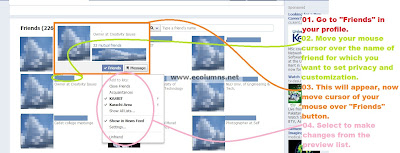
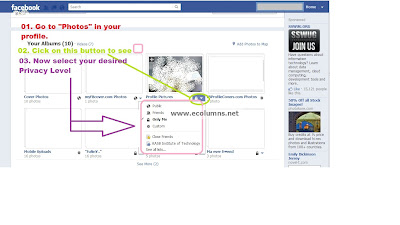

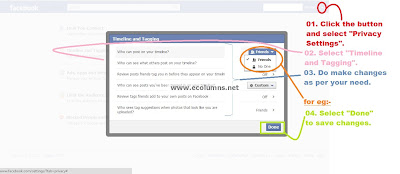
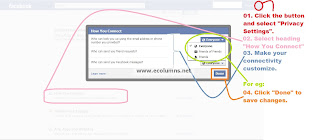
0 comments:
Post a Comment
Please do give your name while commenting :)